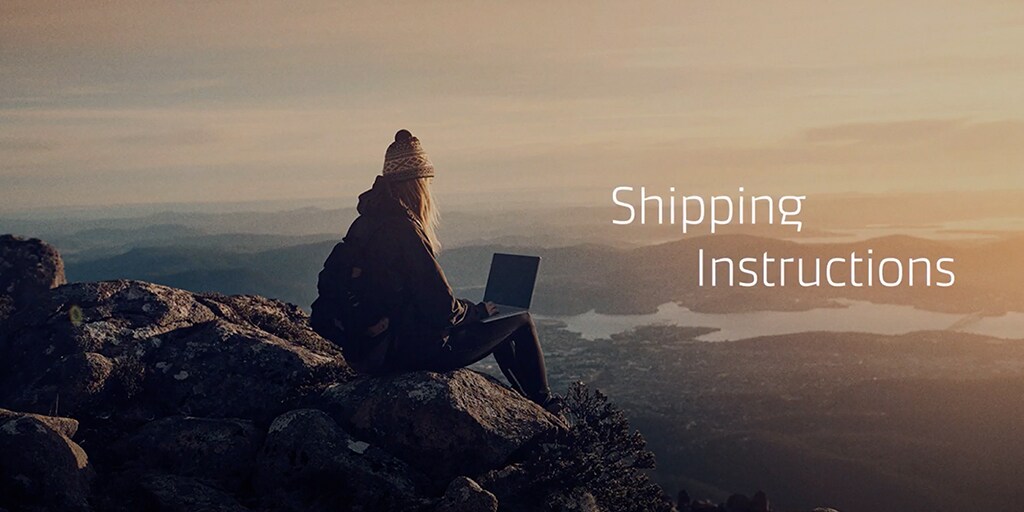How do I submit my Shipping instructions?
In order to load your container(s), we need certain information to create a bill of lading and submit information to customs authorities and export, transhipment and import. The deadlines for submitting a Shipping Instruction can be seen in the Overview and Binder tabs.
If your shipment was created as a duplicate of a previous shipment, all of the details will be copied into the Shipping Instruction.
- Click Account
located at the top right corner of the home page and Login.
- Click on Manage in the top menu and select Shipment Overview - Export.
- Click Pending task on Shipment Overview and select Submit to view the list of bookings with missing Shipping Instruction or view the Overview page in Shipment Binder.
- Click Submit shipping instruction.
- In some scenarios you will encounter a new experience for shipping instructions. Please check the next section for more details.
How to submit a shipping instruction (new experience)?
This guide will walk you through on how to use the new shipping instructions experience. This new experience currently has limited capability for now however over time will start supporting all other scenarios. Presently it supports:
- Shipment with maximum 200 containers with single cargo description
- New features live
- Shipment with multiple cargo description up to 20 (coming soon upto 40 cargo description)
- Split/multiple upto 5 bill of lading per shipment (coming soon upto 40 splits)
- New Amendment page with new experience of Instant amended draft
Navigation:
- There is no change in navigation to start the SI process. You will be able to navigate from Shipment overview or Shipment binder, as it is today.
- When there is a scenario not supported by the new experience you will be automatically navigated to the classic experience.
Document page:
You will see a page with options. Here you will make a choice depending on your needs. Select below options:
- Clicking Split/part/combine tab– if you want to combine multiple bookings, split a booking more than 5 bills of lading or have more than 20 multiple cargo descriptions. This will then direct you to the classic SI journey.
- Clicking create split button after above step– Up to Maximum 5 bill of lading option is now available on New Shipping Instruction Journey
How to complete shipping instructions (new experience)?
Below are the steps to be followed to navigate to shipping instructions (new experience):